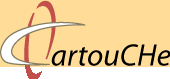1.5.3. Zooming
There exist several zoom options that can be implemented in an interactive map. We here present you some of them:
- Plus / Minus Buttons
Zoom Buttons are available that allow to zoom in the map. - Slider
A slider allows to select an arbitrary zoom step by moving the slider bar. - Predefined Zoom Steps and Full view
buttons
This method allows on the one hand to zoom the map to the predefined zoom steps and on the other hand to reset the current map extent to the original map extent. - Dragging a rectangle in the main
map
This method allows the user to draw a box directly on the map that becomes the new extent of the map. - Specify Explicit Coordinates or Scale / Zoom to
selection
Today, some online map search tools include the input of a street address, geographic coordinates, specific scale, map dimensions, or center-and-zoom on a landmark or pre-defined location.
An example is the Map24 search engine. You can type in an address or route and the map will directly be zoomed to this location. Try it out on the Map24 web site.
Many online mapping systems feature pre-defined zoom controls. These
systems therefore constrain the user to predefined map scales. These
pre-defined scales are justified for applications whose levels of detail
change with each pre-defined zoom level. For details see chapter Adaptive Zooming of lesson "Design for Screen
Maps".
For maps without ![]() adaptive zooming, these pre-defined scales may not be what the
user wants, and the user may discover this only after trying many of the
scale options (Harrower et al. 2005). Therefore, it is not
recommended to predefine the scales of a map without adaptive zooming. For
such maps, it is better to implement a slider with which an arbitrary zoom
scale can be selected.
adaptive zooming, these pre-defined scales may not be what the
user wants, and the user may discover this only after trying many of the
scale options (Harrower et al. 2005). Therefore, it is not
recommended to predefine the scales of a map without adaptive zooming. For
such maps, it is better to implement a slider with which an arbitrary zoom
scale can be selected.
You may have recognised that exploring a map by only being able to use zoom functions is not that satisfying because when e.g. having only zoom in and out buttons, you cannot define by yourself the region that will be zoomed to. That is why, most of the time, zooming and panning are made available together.