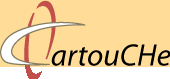1.5.4. Panning
To be able to pan the map, you first have to zoom in a bit. Afterwards you can use the specific pan options.
- Pan Hand
The entire map can be used to pan. Ideally, the system should provide obvious visual cues such as a hand icon that closes to indicate "grab". Because there is no scale relationship between panning and the map, high mouse mileage has to be done. - Separate Pan Buttons
Pan buttons restrict the panning choices to either 4 or 8 directions, although they appear to be an easily understood interface widget. - Sensitive Areas at the Map
Borders
Sensitive areas at the map borders restrict the panning choices to 4 directions. - Panning with Reference
Map
The reference map employs a global thumbnail of the entire document space and a directly manipulable box to indicate the portion of the image displayed in the main window. With this zoom box, the user can zoom and pan to exactly the scale and location they wish. Grabbing this box allows the user to traverse the entire document in only a few pixels of mouse movement.
The appeal of this reference map is that they are both an orientation device and an interactive widget. - Recentering with a Mouse-Click
The content of the map window can be changed by one mouse click. The actual position of the mouse cursor (when clicking) builds the center of the new map extent. - Panning with Keyboard (arrow keys or specified
shortcuts)
Often seen as an "expert" option, keyboard shortcuts can be significantly faster than GUI
browsing options. Be aware that novices might not discover this non-obvious
functionality and that keyboards usually restrict panning to four directions
(arrow keys) or eight directions (number pad).
GUI
browsing options. Be aware that novices might not discover this non-obvious
functionality and that keyboards usually restrict panning to four directions
(arrow keys) or eight directions (number pad). - Smart Scrollbars
Smart Scroll Bars appear only when needed, and they provide local-global orientation cues because their length dynamically changes to indicate what proportion of the entire document is current visible. - Rate-Based Scrolling
This approach allows for panning by keeping the mouse always centered on the screen. If the user moves the mouse left, the scene pans left. The faster the user moves the mouse, the faster the screen pans underneath.
Many mapping systems feature pre-defined pan controls: The map jumps e.g. 25% of its width per panning request on the interactive direction indicators (which further constrain the user to only four or eight directions). Having to traverse a large distance using such tools is slow and potentially makes it impossible for the user to browse exactly the amount desired (Harrower et al. 2005). According to (2005) the best map panning controls allow both user-defined browsing and pre-defined browsing.